Saving files locally or keeping them remote
In your HCP Anywhere folder, you have complete control over which files are saved locally to your computer and which remain remotely in HCP Anywhere. This allows you to manage how much space files in your HCP Anywhere folder use on your computer. Both local and remote files and folders appear in your HCP Anywhere folder, but they behave differently.
Local files and folders:
oAre saved to your computer
oKept up-to-date with HCP Anywhere
oRemain available whether you're connected or disconnected from the internet
oOffer quick access
oLook like this ( ![]() ) and this (
) and this (![]() )
)
Remote files and folders:
oDo not use space on your computer
oCan only be opened when you are connected to the internet and the desktop application is running
oNeed to download from HCP Anywhere each time you open them, so they can take longer to access
oLook like this (![]() ) on Windows 7 and look like regular files, expect slightly grayed out, on other versions of Windows
) on Windows 7 and look like regular files, expect slightly grayed out, on other versions of Windows
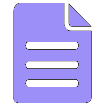
|
Note: Occasionally, remote files use space on your computer and are available even when you're disconnected from the internet. These remote files look like this ( |
•You can save locally or make remote both files and folders, even your entire HCP Anywhere folder. When you save a folder locally or keep a folder remote, all the files and folders in the folder are also saved locally or made remote.
•When you rename a local file or folder, it becomes remote unless it is within a folder that is saved locally.
•When you move a file or folder into your HCP Anywhere folder, it inherits the state (local or remote) of the folder in which it was moved.
•Your company may have disabled the ability for you to save files locally to your computer. In this case, the Save locally option is grayed out in the right-click menu and the files in your HCP Anywhere folder are all remote files.
Steps
1.In your HCP Anywhere folder,
2.In the menu, click Save locally or Keep remote.
Trademarks and Legal Disclaimer
© 2019 Hitachi Vantara Corporation. All rights reserved.