Installing the Android mobile app
HCP Anywhere offers
•Regular mobile app
•Mobile app secured by MobileIron
You can download the regular version of the mobile app from the HCP Anywhere User Portal, Google Play Store, or, if applicable, your organization's internal app store. If your company uses MobileIron as a mobile device management software, you can download the MobileIron version of the app from the MobileIron Client.
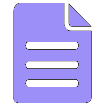
|
Note: To increase security, the MobileIron version of the app does not allow you to share files with non-MobileIron apps. |
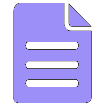
|
Note: During the registration of the app, you may be prompted to install an SSL certificate. If this happens, see Your organization may not allow you to use some, or possibly any, of the HCP Anywhere mobile applications. In this case: • You can install the app on your device but not register it. •The app may not be available for download in the HCP Anywhere website. |
Steps
1.Download the HCP Anywhere mobile app from the app store. The name of the HCP Anywhere mobile application in the app store is HCP Anywhere.
2.On your phone, tap the HCP Anywhere app.
3.If you are prompted to enter a server, type the URL of your company's HCP Anywhere. Then tap OK.
4.If you are prompted to select an authentication configuration, do these:
a.Select an authentication configuration.
b.Tap
5.Depending on your organization's authentication configuration, do one of these:
oIf you log in to HCP Anywhere using a username and password:
a. If a web browser window appears, enter your username and password. Then tap OK to begin using the mobile app.
b.If the app prompts you for a username and password, enter your username and password. Then tap Register.
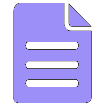
|
Note: For HCP Anywhere, your username and password are your corporate credentials. You probably use this same username password every day to access your work computer, email, and other corporate devices and applications. |
oIf you log in to HCP Anywhere using a certificate:
a.In the certificate picker that appears, select your certificate.
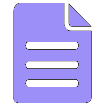
|
Note: If you are installing a new certificate, tap Install certificate and then follow the prompts on the device. If a certificate is already selected, tap Select. |
b.Tap Allow.
6.If the Activate Device administrator screen appears, tap Activate.
The HCP Anywhere app opens to a list of your files.
1.If an SSL alert prompts appears, examine the certificate to ensure that it applies to your HCP Anywhere system.
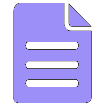
|
Note: If you are not sure whether you should accept the certificate, see your HCP Anywhere administrator for assistance. |
2.Tap OK to accept and install the certificate.
Trademarks and Legal Disclaimer
© 2019 Hitachi Vantara Corporation. All rights reserved.