Installing the iOS mobile app
HCP Anywhere offers
•Regular mobile app
•Mobile app secured by MobileIron
•Mobile app secured by BlackBerry
You can download the regular version of the mobile app from the HCP Anywhere User Portal, iOS App Store, or, if applicable, your organization's internal app store.
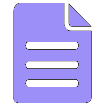
|
Note: To increase security, the MobileIron and BlackBerry versions of the app include the following restrictions: •You cannot share files on the MobileIron version of the app with non-MobileIron apps. •You cannot share files on the BlackBerry version of the app with non-BlackBerry apps. |
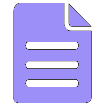
|
Note: During the registration of the app, you may be prompted to install an SSL certificate. If this happens, see Your organization may not allow you to use some, or possibly any, of the HCP Anywhere mobile applications. In this case: • You can install the app on your device but not register it. •The app may not be available for download in the HCP Anywhere website. |
Steps
1.Download the HCP Anywhere mobile app from the app store. The name of the HCP Anywhere mobile application in the app store is HCP Anywhere or Hitachi Content Platform Anywhere for Blackberry.
2.On your phone, tap the HCP Anywhere app.
3.If you are registering the version of the app that's secured by Blackberry:
a.Enter your email address and Blackberry access key. Then tap Go.
b.Set a password for the app. You need to enter this password each time you open the HCP Anywhere app. Then tap Go.
4.If you are prompted to enter a server, type the URL of your company's HCP Anywhere. Then tap OK.
5.If you are prompted to select an authentication configuration, do these:
a.Select an authentication configuration.
b.Tap
6.Depending on your organization's authentication configuration, do one of these:
oIf you log in to HCP Anywhere using a username and password:
a. If a web browser window appears, enter your username and password. Then tap OK to begin using the mobile app.
b.If the app prompts you for a username and password, enter your username and password. Then tap Register.
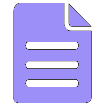
|
Note: For HCP Anywhere, your username and password are your corporate credentials. You probably use this same username password every day to access your work computer, email, and other corporate devices and applications. |
oIf you log in to HCP Anywhere using a certificate:
a.In the file browser that appears, select the location where your certificates are stored.
b.Select the certificate you want to use. If you do not know where your certificate is, ask your administrator.
c.If the certificate you selected requires a password, enter the password for that certificate and then tap OK.
d.Tap OK.
7.In the Configuration Profile Required prompt that appears, tap Install. The Install Profile screen appears.
8. In the top right-hand corner of the screen, tap Install.
9. In the unverified profile alert that appears, tap Install.
10. In the menu that appears, tap Install.
11. In the root certificate alert that appears, tap Install.
12. In the menu that appears, tap Install.
13. Tap Done.
14. On your phone, tap the HCP Anywhere app.
The HCP Anywhere app opens to a list of your files.
Trademarks and Legal Disclaimer
© 2019 Hitachi Vantara Corporation. All rights reserved.